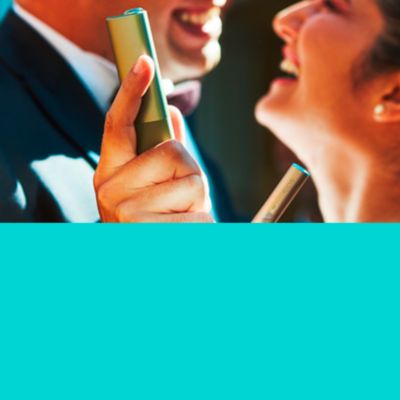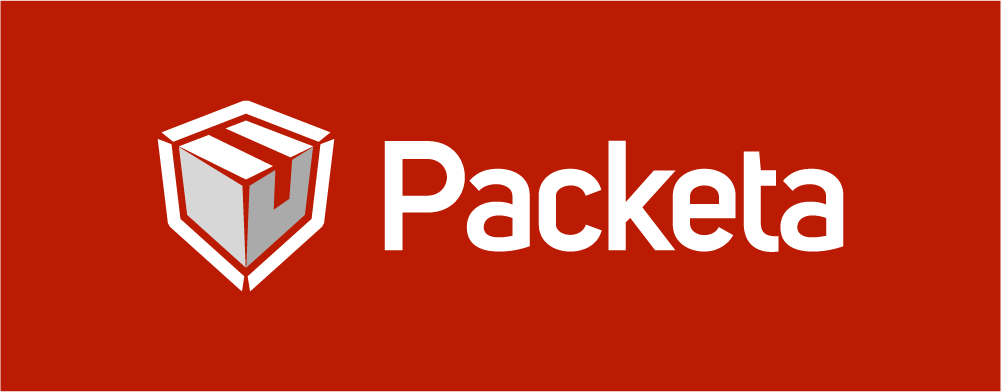Step 2: Select the Pocket Charger via the menu item “My Devices“ and click on “View details“.
Important: If you have not yet added your IQOS device to your profile, please do so before proceeding.
Step 3: Click on the “Device settings“ field and follow the instructions to connect the Pocket Charger to the IQOS app via USB or Bluetooth®. The IQOS app is only available through the web interface on IQOS.com, so you don't need to download it.
Step 4: After successful pairing, please click on the menu item “About my device“ – here you can check and update the firmware of your IQOS Pocket Charger as well as your Holder. Please follow the instructions in the app for this.
Important: During the firmware update, the device will automatically disconnect several times to install the new firmware. Follow the instructions to reconnect the device (please reconnect it within 20 seconds for the firmware update to run smoothly). In addition, IQOS can glow white and red. This is normal during the update process.
Important: Your IQOS Pocket Charger and your IQOS Holder each have separate firmware. You can update the firmware of your IQOS Charger via USB cable as well as via Bluetooth connection. The IQOS Holder firmware can only be updated when the Holder is inserted in the Pocket Charger and connected to a PC or laptop via USB cable. It is generally recommended to conduct the firmware update via USB cable.
To update the software, you can also visit our IQOS stores or IQOS partner stores and ask the staff to check or update directly. Or you can contact the IQOS Customer Care Center on 800 413 413. Our advisor will check your equipment remotely and advise on how to proceed.