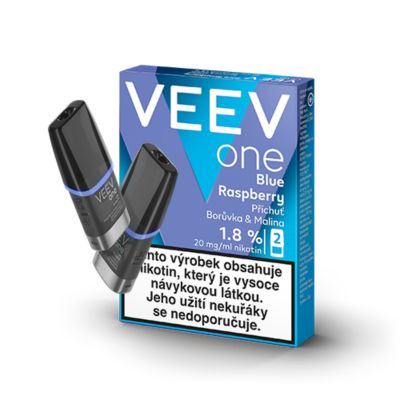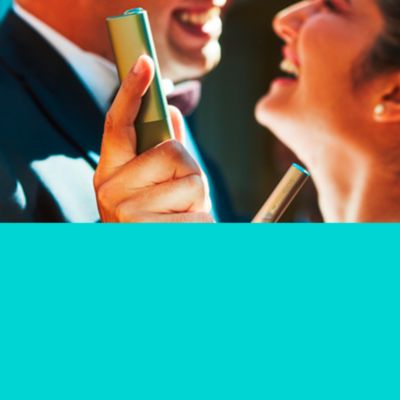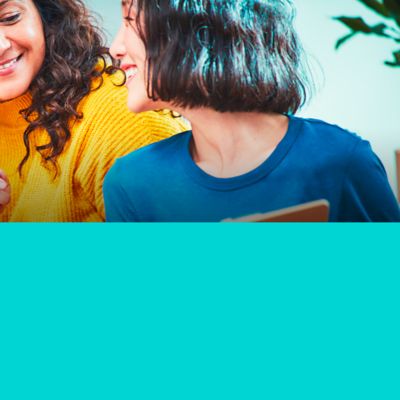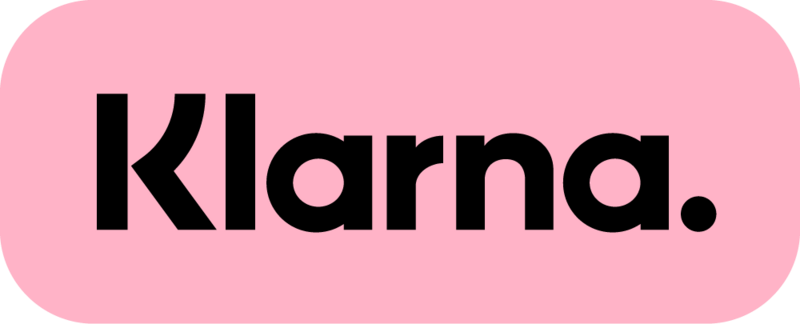Jak mohu aktualizovat firmware zařízení IQOS?
Aktualizace firmwaru zařízení IQOS ILUMA je velmi důležitá, a proto důrazně doporučujeme pro co nejlepší zážitek provádět aktualizaci firmwaru často.
Máme pro Tebe jednoduchý návod na aktualizaci firmwaru Tvého zařízení IQOS:
- Jdi na IQOS.com, přihlas se a otevři svůj profil kliknutím na ikonu účtu na horní liště.
- V sekci „Mé zařízení“ vyber zařízení, které chceš připojit a klikni na „Zobrazit podrobnosti“. Pokud v profilu ješte nemáš své zařízení uložené, napravíš to kliknutím na „Přidat zařízení“.
- Klikni na „Nastavení zařízení“ a podle pokynů připoj kapesní nabíječku k aplikaci IQOS pomocí USB kabelu. Aby byla zajištěna dostatečně stabilní konektivita a nedošlo k výpadku spojení v průběhu aktualizace, je nutné připojení zařízení právě pomocí USB kabelu.
- Po úspěšném spárování klikni na tlačítko „O mém zařízení“. Zde můžeš zkontrolovat aktualizaci, nebo ji provést podle pokynů provést.
- Po dokončení aktualizace můžeš zařízení IQOS odpojit.
Pokud preferuješ asistenci, jsme Ti k dispozici. Stačí navštívit IQOS prodejnu nebo IQOS partnerskou prodejnu a my na počkání aktualizujeme firmware za Tebe. Také můžeš kontaktovat Centrum zákaznické péče IQOS: 800 413 413, kde Ti zařízení zkontrolují na dálku a poradí s postupem aktualizace. A pokud jsi introvert, využij náš chat.
Jak mohu aktualizovat firmware své kapesní nabíječky, aby ji bylo možné používat s nahřívačem IQOS?
Je velmi důležité zmínit, že kapesní nabíječka a nahřívač IQOS mají každý svůj vlastní firmware, který je třeba aktualizovat.
Firmware nabíječky IQOS můžeš aktualizovat prostřednictvím kabelu USB. Firmware nahřívače IQOS lze aktualizovat pouze tehdy, když je nahřívač vložen do kapesní nabíječky a prostřednictvím kabelu USB připojen k počítači nebo notebooku.
Je normální, že se IQOS během aktualizace softwaru několikrát odpojí a znovu připojí?
Pokud se zařízení IQOS při provádění aktualizace firmwaru několikrát odpojí a znovu připojí, nemusíš si dělat starosti, tento postup se předpokládá.
Během aktualizace softwaru se zařízení několikrát automaticky odpojí, aby se nainstaloval nový software.
Postupuj podle pokynů a do 20 sekund zařízení znovu připoj, aby aktualizace firmwaru proběhla bez problémů. Kromě toho se může na zařízení IQOS rozsvítit bílá a červená kontrolka. I to je v procesu aktualizace softwaru normální.
Proč mám pravidelně aktualizovat firmware svého zařízení IQOS?
Aktualizace firmwaru představuje software zařízení, a jako taková vyžaduje pravidelnou údržbu.
Je důležité udržovat firmware zařízení aktuální, aby Tvoje zařízení IQOS i nadále fungovalo co nejlépe.
Pravidelnou aktualizaci firmwaru lze považovat za nejpokročilejší součást každého složitého nebo chytrého elektronického zařízení, jako je IQOS, protože:
- zajišťuje prodloužení životnosti zařízení,
- zlepšuje výkon zařízení,
- řeší problémy a může podporovat rychlejší nabíjení.
Relevantní informace:
• Jak používat aplikaci IQOS
• Jak používat zařízení IQOS
• Záruka