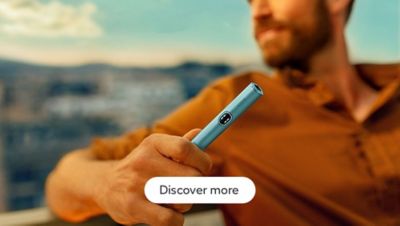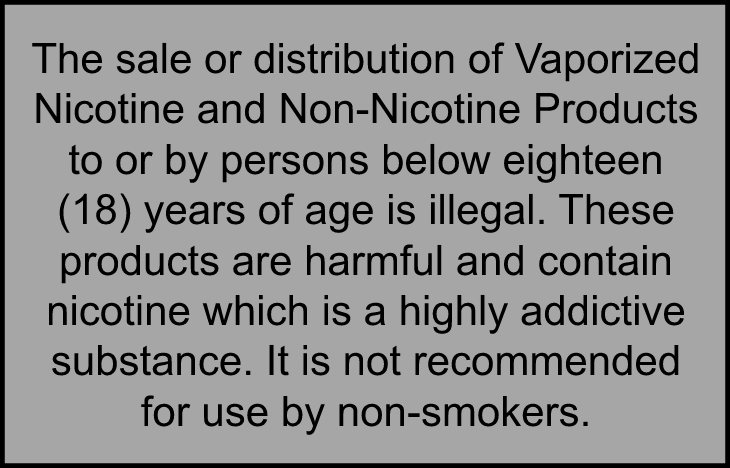

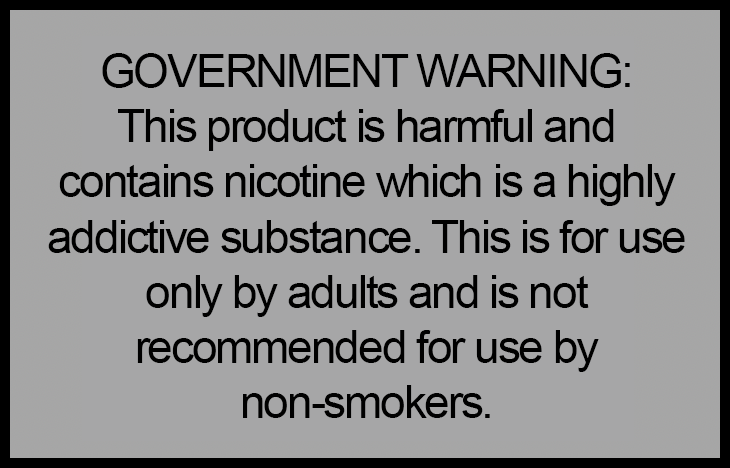

We accept



©2024 Philip Morris Products S.A. All rights reserved. IQOS Philippines is owned by Philip Morris International and PMFTC Inc.(Philippine affiliate). Activasia Inc.("AAI") operates the online store & fulfills orders as authorized distributor of PMFTC Inc.
Almost there!
Please input your birth month and year to confirm you are an adult 18y/o and a smoker/user of other nicotine products.
Are you over 18 years old, a nicotine product user, and living in the Philippines?
Sorry! This website is intended only for users of nicotine or tobacco products who are over 18 years old and living in the Philippines.
This website contains information about Philip Morris International smoke-free products, which are exclusively for adults in the Philippines who would otherwise continue to use other nicotine products. Smoke-free products are not an alternative to quitting and are not designed as cessation aids. Smoke-free products are not risk free and provide nicotine, which is addictive. Please visit the Important Information page for additional risk information.
Country redirect
Please note this site is intended for Philippines. In order to ensure compliance with local legal requirement, we need to redirect you to your country of origin.
CONTINUE