Pocket Charger status light blinking white 2x

- You may need to give your device a few minutes to get back to the correct temperature. Please note:
- Your IQOS ILUMA i PRIME is designed to operate between 0°C and 40°C
- When it is exposed to too cold or too warm temperatures, you may need to let it cool down or warm it up in your pocket.
Your Pocket Charger and Holder might have been exposed to outside of operating temperature
Issue Resolved
Congratulations! We are happy that you can now continue enjoying IQOS.
If you need any further support on your device, you can also visit our FAQs
IQOS CUSTOMER CARE
Visit Get Support Page!
Within “Get Support” page, you can find useful tip and tricks, firmware update and more information about your device usage and maintenance. Visit get support page!
IQOS CUSTOMER CARE
Holder status light blinking red 3x

- Ensure whether the Holder itself, is showing an error warning
Let’s identify why this is causing the issue
1. Open the Pocket Charger and take out the Holder
2. Tap or lift the Holder’s Touch Screen
3. Check if the Holder itself is flashing the letter “E” 3 times
Holder status light blinking red 3x

- If the contact areas between your Holder and Pocket Charger are not clean, this also doesn’t let your Holder to charge fast enough and your Holder status warns you with the red blinking Pocket Charger light 3 times.
- Let’s perform cleaning:
The contact areas on the Holder and Pocket Charger might need cleaning
1. Clean the contact areas on your Holder and Pocket Charger
2. Place the Holder back in the Pocket Charger
Issue Resolved
Congratulations! We are happy that you can now continue enjoying IQOS.
If you need any further support on your device, you can also visit our FAQs
IQOS CUSTOMER CARE
Issue Resolved
Congratulations! We are happy that you can now continue enjoying IQOS.
If you need any further support on your device, you can also visit our FAQs
IQOS CUSTOMER CARE
Holder status light blinking red 3x

- Place the Holder in the Pocket Charger. Ensure to place it correctly.
- Press and hold down the ON/OFF button on the Pocket Charger for 10 seconds.
- Please note: If your IQOS ILUMA i PRIME is turned OFF at the time of RESET; when pressing the button, the lights will be shown after 4 seconds to indicate the device will turn ON or OFF. In order to perform the RESET correctly, it is important to keep the button continuously pressed for 10 seconds, until reset is completed.
Your device might need a RESET
1. Let's Perform a RESET:
2. RESET is confirmed when status lights fade in, blink twice fast, ramp up and then the current device charge level will be shown.
Issue Resolved
Congratulations! We are happy that you can now continue enjoying IQOS.
If you need any further support on your device, you can also visit our FAQs
IQOS CUSTOMER CARE
Holder status light blinking red 3x
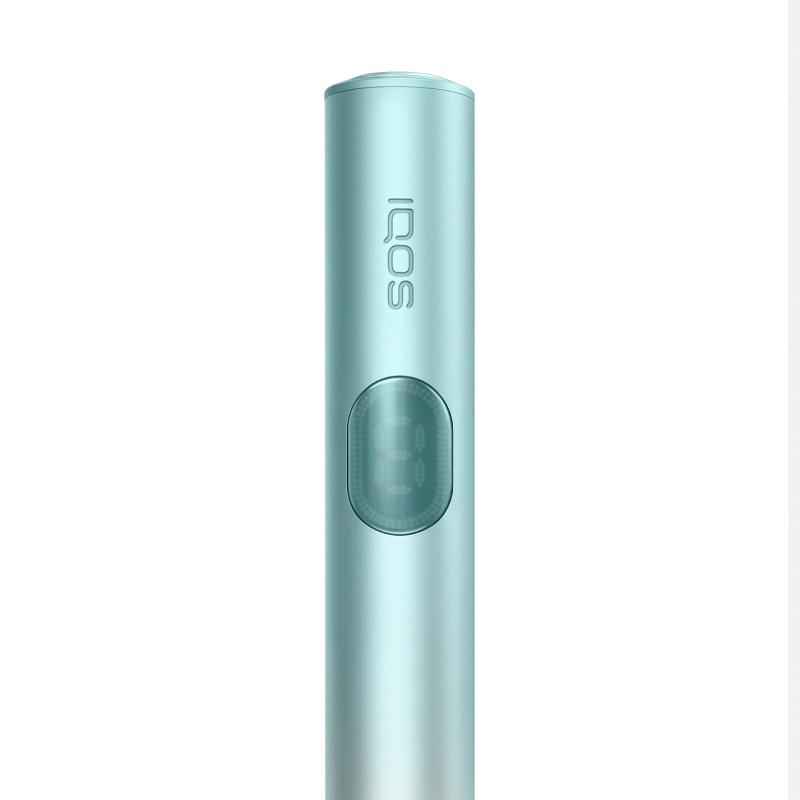
- As every electronic device, IQOS is also built from two core elements – physical device items and the digital working instructions, called as firmware.
- Firmware of your IQOS ILUMA i PRIME should be regularly updated for maintenance and improvement of your device performance.
- Firmware update can be done by visiting an IQOS Store.
The firmware update may have failed
When a firmware update is failed or being interrupted, the Holder lights on the Pocket Charger might blink red 3x.
In case you are not in the process of updating your firmware, please select “ NO” and skip the below steps.
Let’s try updating your firmware again.
Issue Resolved
Congratulations! We are happy that you can now continue enjoying IQOS.
If you need any further support on your device, you can also visit our FAQs
IQOS CUSTOMER CARE
Pocket Charger status light blinking red 3x

The charging ports might need to be cleaned
• In case you were not in the process of charging your device, please skip these steps.
1. Unplug the Pocket Charger and ensure the charging ports on both the Pocket Charger and the charging cable are dry and clean from contamination
2. For safe use and optimal charging, you have three options:
• use the AC Power Adaptor from the previous IQOS devices
• purchase it separately in IQOS stores or on iqos.com
• use a 3rd party Certified AC Power Adaptor (with the safety certification mark)
Issue Resolved
Congratulations! We are happy that you can now continue enjoying IQOS.
If you need any further support on your device, you can also visit our FAQs
IQOS CUSTOMER CARE
Pocket Charger status light blinking red 3x

- Place the Holder in the Pocket Charger. Ensure to place it correctly.
- Press and hold down the ON/OFF button on the Pocket Charger for 10 second.
- Please note: If your IQOS ILUMA i PRIME is turned OFF at the time of RESET; when pressing the button, the lights will be shown after 4 seconds to indicate the device will turn ON or OFF. In order to perform the RESET correctly, it is important to keep the button continuously pressed for 10 seconds, until reset is completed.
Your device might need a RESET
1. Let's perform a RESET:
2. RESET is confirmed when status lights fade in, blink twice fast, ramp up and then the current device charge level will be shown.
Issue Resolved
Congratulations! We are happy that you can now continue enjoying IQOS.
If you need any further support on your device, you can also visit our FAQs
IQOS CUSTOMER CARE
Pocket Charger status light blinking red 3x
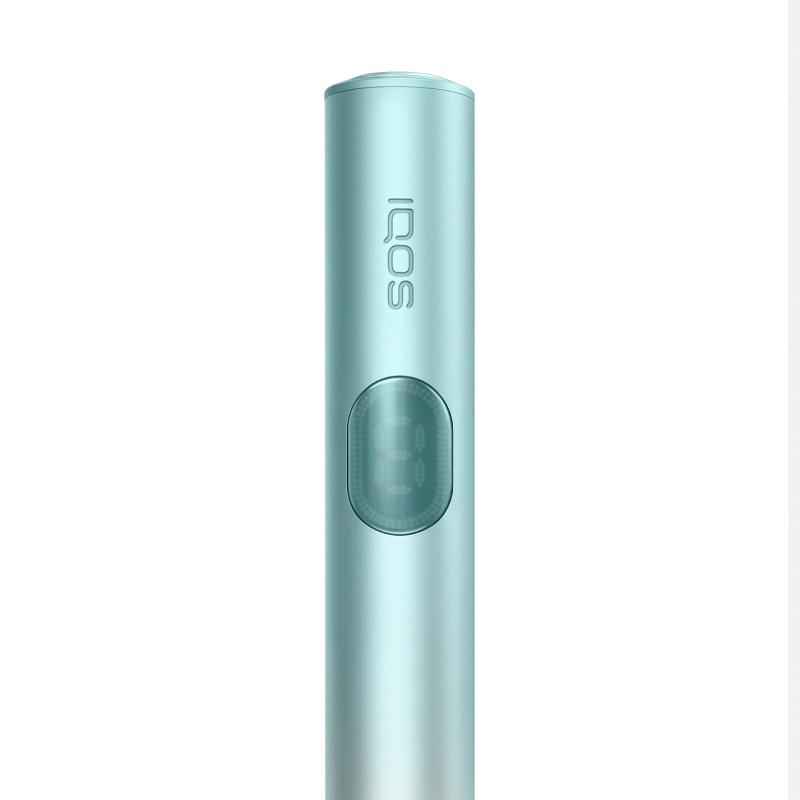
- As every electronic device, IQOS is also built from two core elements – physical device items and the digital working instructions, called as firmware.
- Firmware of your IQOS ILUMA i PRIME can be regularly updated for maintenance and improvement of your device performance.
- Firmware update can be done by visiting an IQOS Store.
The firmware update may have failed
When a firmware update is failed or being interrupted, the Pocket Charger light might blink red 3x.
In case you are not in the process of updating your firmware, please select “ NO” and skip the below steps.
Let’s try updating your firmware again.
Issue Resolved
Congratulations! We are happy that you can now continue enjoying IQOS.
If you need any further support on your device, you can also visit our FAQs
IQOS CUSTOMER CARE
Pocket Charger status light blinking yellow 3x

- Ensure the optimal charging for your device:
- Plug the AC Power Adaptor to your Pocket Charger and then to a wall power outlet for 135 min for full charge.
- During charging, the strip lights on the Pocket Charger will pulse. Few seconds of charge should be sufficient for the yellow light to disappear and at least 1 light to turn solid white.
- To check the level of charge of your device, briefly press and release the Pocket Charger button. For a fully charged device, all 4 strip lights should be solid white.
Your Pocket Charger needs to be charged
• use AC Power Adaptor from the previous IQOS devices
• purchase it separately in IQOS stores or on iqos.com
• use a 3rd party Certified AC Power Adaptor (with the safety certification mark)
Issue Resolved
Congratulations! We are happy that you can now continue enjoying IQOS.
If you need any further support on your device, you can also visit our FAQs
IQOS CUSTOMER CARE
Lights on Pocket Charger on but unable to charge

The charging ports might need to be cleaned
1. Unplug the Pocket Charger and ensure the charging ports on both the Pocket Charger and the charging cable are dry and clean from contamination.
2. Charge your device by using the AC power adaptor (sold separately) and cable for approximately 135 min, for full charge. 4 lights will turn solid white and then turn off when it is fully charged.
Issue Resolved
Congratulations! We are happy that you can now continue enjoying IQOS.
If you need any further support on your device, you can also visit our FAQs
IQOS CUSTOMER CARE
Lights on Pocket Charger on but unable to charge

- Place the Holder in the Pocket Charger. Ensure to place it correctly.
- Press and hold down the ON/OFF button on the Pocket Charger for 10 second.
- Please note: If your IQOS ILUMA i PRIME is turned OFF at the time of RESET; when pressing the button, the lights will be shown after 4 seconds to indicate the device will turn ON or OFF. In order to perform the RESET correctly, it is important to keep the button continuously pressed for 10 seconds, until reset is completed.
Your device might need a RESET
1. Let's Perform a RESET:
2. RESET is confirmed when status lights fade in, blink twice fast, ramp up and then the current device charge level will be shown
Issue Resolved
Congratulations! We are happy that you can now continue enjoying IQOS.
If you need any further support on your device, you can also visit our FAQs
IQOS CUSTOMER CARE
Lights on Pocket Charger on but unable to charge

The charging ports might need to be cleaned
1. Unplug the Pocket Charger and ensure the charging ports on both the Pocket Charger and the charging cable are dry and clean from contamination.
2. Charge your device by using the AC power adaptor (sold separately) and cable for approximately 135 min, for full charge. 4 lights will turn solid white and then turn off when it is fully charged.
Issue Resolved
Congratulations! We are happy that you can now continue enjoying IQOS.
If you need any further support on your device, you can also visit our FAQs
IQOS CUSTOMER CARE
Lights on Pocket Charger on but unable to charge

- Place the Holder in the Pocket Charger. Ensure to place it correctly.
- Press and hold down the ON/OFF button on the Pocket Charger for 10 second.
- Please note: If your IQOS ILUMA i PRIME is turned OFF at the time of RESET; when pressing the button, the lights will be shown after 4 seconds to indicate the device will turn ON or OFF. In order to perform the RESET correctly, it is important to keep the button continuously pressed for 10 seconds, until reset is completed.
Your device might need a RESET
1. Let's Perform a RESET:
2. RESET is confirmed when status lights fade in, blink twice fast, ramp up and then the current device charge level will be shown
Issue Resolved
Congratulations! We are happy that you can now continue enjoying IQOS.
If you need any further support on your device, you can also visit our FAQs
IQOS CUSTOMER CARE
No lights on Pocket Charger

Your Pocket charger might be OFF
1. Place the Holder inside the Pocket Charger. Ensure to place it correctly.
2. Press the Pocket Charger button for 4 seconds to turn your device ON. Remember, the same action applies to turn it OFF as well. Turning OFF the Pocket Charger will also turn OFF the Holder.
Issue Resolved
Congratulations! We are happy that you can now continue enjoying IQOS.
If you need any further support on your device, you can also visit our FAQs
IQOS CUSTOMER CARE
No lights on Pocket Charger
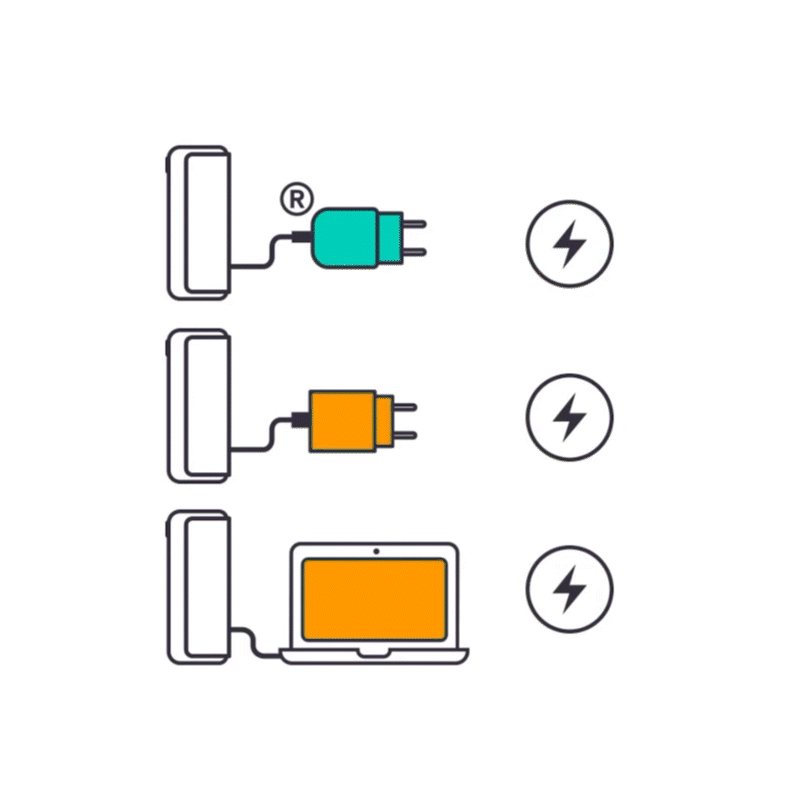
- In case a light pattern appears on your Pocket Charger, leave the device to charge until at least 1 white light turns solid white (25% charged) and unplug the device.
Your Pocket Charger might be discharged
1. Ensure the optimal charging for your Pocket Charger;
• use AC Power Adaptor from the previous IQOS devices
• purchase it separately in IQOS stores or on iqos.com
• use a 3rd party Certified AC Power Adaptor (with the safety certification mark)
• Check the charging cable entrance of your Pocket Charger and the AC power adaptor one. Ensure they are clean and remove any blockage by gently blowing from distance.
• Charge your device for approximately 135 min, for full charge. 4 lights will turn solid white and then turn off when it is fully charged
• If the device is fully discharged, the Pocket Charger’s light might take few seconds before turning ON.
2. While your Pocket Charger is being charged, strip lights will be pulsing. Seeing a light on a deeply discharged Pocket Charger may take few seconds.
Issue Resolved
Congratulations! We are happy that you can now continue enjoying IQOS.
If you need any further support on your device, you can also visit our FAQs
IQOS CUSTOMER CARE
No lights on Pocket Charger

- Place the Holder in the Pocket Charger. Ensure to place it correctly.
- Press and hold down the ON/OFF button on the Pocket Charger for 10 seconds.
Your device might need a RESET
1. Let's perform a RESET:
2. RESET is confirmed when status lights fade in, blink twice fast and then the current device charge level will be shown
Issue Resolved
Congratulations! We are happy that you can now continue enjoying IQOS.
If you need any further support on your device, you can also visit our FAQs
IQOS CUSTOMER CARE
Accidental Damage
Accidental damage is a free of charge service for our customers. It is offered as a support to replace the devices which lost the functionality, after being subject to the damages that are not covered by voluntary warranty (e.g. drops, contacts with liquids or abrasive agents)
If your device is eligible, we will place a replacement order for you!
Accidental Damage
Accidental damage is a free of charge service for our customers. It is offered as a support to replace the devices which lost the functionality, after being subject to the damages that are not covered by voluntary warranty (e.g. drops, contacts with liquids or abrasive agents)
If your device is eligible, we will place a replacement order for you!
Holder status light not turning on

- Your Pocket Charger might:
- Be turned OFF
- Be in low battery
- Have dirty contact areas
Let’s identify what is causing that issue
Pocket Charger not charging Holder

- Ensure whether at least there is one solid white light on the Pocket Charger
Your device might not be enough charged
Pocket Charger not charging Holder

- Clean the contact areas between your Holder and the Pocket Charger
- Let’s perform cleaning:
- Please note that in case the Holder gets warm when trying to charge it, leave it to cool down and ideally, please visit an IQOS store to receive further support.
The contact areas on Holder and Pocket
Charger might need to be cleaned
1. Clean the contact areas on your Holder and Pocket Charger
2. Place the Holder back in the Pocket Charger and close the Pocket Charger door
3. Leave the Holder to charge for about 5 mins or until the first light turns solid white
Issue Resolved
Congratulations! We are happy that you can now continue enjoying IQOS.
If you need any further support on your device, you can also visit our FAQs
IQOS CUSTOMER CARE
Pocket Charger status light blinking yellow 3x

- Ensure the optimal charging for your device:
- Plug the AC Power Adaptor to your Pocket Charger and then to a wall power outlet for 135 min for full charge.
- During charging, the strip lights on the Pocket Charger will pulse. Few seconds of charge should be sufficient for the yellow light to disappear and at least 1 light to turn solid white.
- To check the level of charge of your device, briefly press and release the Pocket Charger button. For a fully charged device, all 4 strip lights should be solid white.
Your Pocket Charger needs to be charged
• use AC Power Adaptor from the previous IQOS devices
• purchase it separately in IQOS stores or on iqos.com
• use a 3rd party Certified AC Power Adaptor (with the safety certification mark)
Issue Resolved
Congratulations! We are happy that you can now continue enjoying IQOS.
If you need any further support on your device, you can also visit our FAQs
IQOS CUSTOMER CARE
Lights on Pocket Charger on but unable to charge

The charging ports might need to be cleaned
1. Unplug the Pocket Charger and ensure the charging ports on both the Pocket Charger and the charging cable are dry and clean from contamination.
2. Charge your device by using the AC power adaptor (sold separately) and cable for approximately 135 min, for full charge. 4 lights will turn solid white and then turn off when it is fully charged.
Issue Resolved
Congratulations! We are happy that you can now continue enjoying IQOS.
If you need any further support on your device, you can also visit our FAQs
IQOS CUSTOMER CARE
Lights on Pocket Charger on but unable to charge

- Place the Holder in the Pocket Charger. Ensure to place it correctly.
- Press and hold down the ON/OFF button on the Pocket Charger for 10 second.
- Please note: If your IQOS ILUMA i PRIME is turned OFF at the time of RESET; when pressing the button, the lights will be shown after 4 seconds to indicate the device will turn ON or OFF. In order to perform the RESET correctly, it is important to keep the button continuously pressed for 10 seconds, until reset is completed.
Your device might need a RESET
1. Let's Perform a RESET:
2. RESET is confirmed when status lights fade in, blink twice fast, ramp up and then the current device charge level will be shown
Issue Resolved
Congratulations! We are happy that you can now continue enjoying IQOS.
If you need any further support on your device, you can also visit our FAQs
IQOS CUSTOMER CARE
No lights on Pocket Charger

Your Pocket charger might be OFF
1. Place the holder inside the pocket charger. Ensure to place it correctly.
2. Press the pocket charger button for 4 seconds to turn your device ON. Remember, the same action applies to turn it OFF as well. Turning OFF the pocket charger will also turn OFF the holder.
Issue Resolved
Congratulations! We are happy that you can now continue enjoying IQOS.
If you need any further support on your device, you can also visit our FAQs
IQOS CUSTOMER CARE
No lights on Pocket Charger
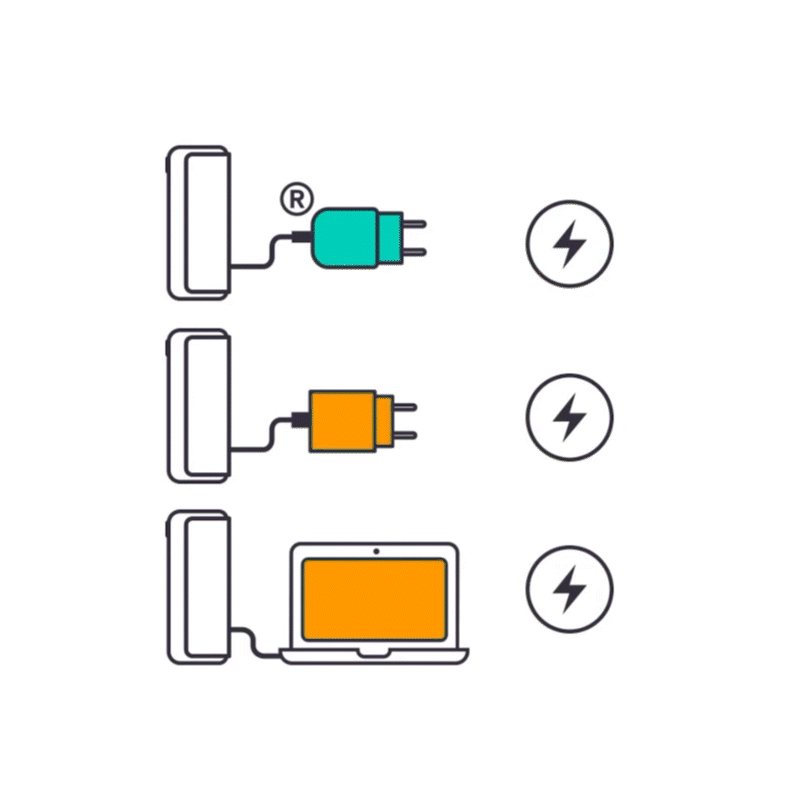
- In case a light pattern appears on your Pocket Charger, leave the device to charge until at least 1 white light turns solid white (25% charged) and unplug the device.
Your Pocket Charger might be discharged
1. Ensure the optimal charging for your Pocket Charger;
• use AC Power Adaptor from the previous IQOS devices
• purchase it separately in IQOS stores or on iqos.com
• use a 3rd party Certified AC Power Adaptor (with the safety certification mark)
• Check the charging cable entrance of your Pocket Charger and the AC power adaptor one. Ensure they are clean and remove any blockage by gently blowing from distance.
• Charge your device for approximately 135 min, for full charge. 4 lights will turn solid white and then turn off when it is fully charged
• If the device is fully discharged, the Pocket Charger’s light might take few seconds before turning ON.
2. While your Pocket Charger is being charged, strip lights will be pulsing. Seeing a light on a deeply discharged Pocket Charger may take few seconds.
Issue Resolved
Congratulations! We are happy that you can now continue enjoying IQOS.
If you need any further support on your device, you can also visit our FAQs
IQOS CUSTOMER CARE
No lights on Pocket Charger

- Place the holder in the Pocket Charger. Ensure to place it correctly.
- Press and hold down the ON/OFF button on the Pocket Charger for 10 seconds.
Your device might need a RESET
1. Let's perform a RESET:
2. RESET is confirmed when status lights fade in, blink twice fast and then the current device charge level will be shown
Issue Resolved
Congratulations! We are happy that you can now continue enjoying IQOS.
If you need any further support on your device, you can also visit our FAQs
IQOS CUSTOMER CARE
Accidental Damage
Accidental damage is a free of charge service for our customers. It is offered as a support to replace the devices which lost the functionality, after being subject to the damages that are not covered by voluntary warranty (e.g. drops, contacts with liquids or abrasive agents)
If your device is eligible, we will place a replacement order for you!
Accidental Damage
Accidental damage is a free of charge service for our customers. It is offered as a support to replace the devices which lost the functionality, after being subject to the damages that are not covered by voluntary warranty (e.g. drops, contacts with liquids or abrasive agents)
If your device is eligible, we will place a replacement order for you!
Pocket Charger not charging Holder

- Ensure whether at least there is one solid white light on the Pocket Charger
Your device might not be enough charged
Pocket Charger not charging Holder

- Clean the contact areas between your Holder and the Pocket Charger
- Let’s perform cleaning:
- Please note that in case the Holder gets warm when trying to charge it, leave it to cool down and ideally, please visit an IQOS store to receive further support.
The contact areas on Holder and Pocket
Charger might need to be cleaned
1. Clean the contact areas on your Holder and Pocket Charger
2. Place the Holder back in the Pocket Charger and close the Pocket Charger door
3. Leave the Holder to charge for about 5 mins or until the first light turns solid white
Issue Resolved
Congratulations! We are happy that you can now continue enjoying IQOS.
If you need any further support on your device, you can also visit our FAQs
IQOS CUSTOMER CARE
Pocket Charger status light blinking yellow 3x

- Ensure the optimal charging for your device:
- Plug the AC Power Adaptor to your Pocket Charger and then to a wall power outlet for 135 min for full charge.
- During charging, the strip lights on the Pocket Charger will pulse. Few seconds of charge should be sufficient for the yellow light to disappear and at least 1 light to turn solid white.
- To check the level of charge of your device, briefly press and release the Pocket Charger button. For a fully charged device, all 4 strip lights should be solid white.
Your Pocket Charger needs to be charged
• use AC Power Adaptor from the previous IQOS devices
• purchase it separately in IQOS stores or on iqos.com
• use a 3rd party Certified AC Power Adaptor (with the safety certification mark)
Issue Resolved
Congratulations! We are happy that you can now continue enjoying IQOS.
If you need any further support on your device, you can also visit our FAQs
IQOS CUSTOMER CARE
Lights on Pocket Charger on but unable to charge

The charging ports might need to be cleaned
1. Unplug the Pocket Charger and ensure the charging ports on both the Pocket Charger and the charging cable are dry and clean from contamination.
2. Charge your device by using the AC power adaptor (sold separately) and cable for approximately 135 min, for full charge. 4 lights will turn solid white and then turn off when it is fully charged.
Issue Resolved
Congratulations! We are happy that you can now continue enjoying IQOS.
If you need any further support on your device, you can also visit our FAQs
IQOS CUSTOMER CARE
Lights on Pocket Charger on but unable to charge

- Place the Holder in the Pocket Charger. Ensure to place it correctly.
- Press and hold down the ON/OFF button on the Pocket Charger for 10 second.
- Please note: If your IQOS ILUMA i PRIME is turned OFF at the time of RESET; when pressing the button, the lights will be shown after 4 seconds to indicate the device will turn ON or OFF. In order to perform the RESET correctly, it is important to keep the button continuously pressed for 10 seconds, until reset is completed.
Your device might need a RESET
1. Let's Perform a RESET:
2. RESET is confirmed when status lights fade in, blink twice fast, ramp up and then the current device charge level will be shown
Issue Resolved
Congratulations! We are happy that you can now continue enjoying IQOS.
If you need any further support on your device, you can also visit our FAQs
IQOS CUSTOMER CARE
Pocket Charger cannot provide 20 experiences

- The Pocket Charger is designed to charge your Holder up to 20 experiences only when your Pocket Charger is FULLY Charged
- 20 experiences mean that 20 singles experiences or 10 double (back-to-back) experiences.
- According to the above steps and the consumer’s claim, make the decision;
- Option A: Customer’s Pocket Charger can charge the Holder up to 20 experiences, therefore, DO NOT replace.
- Option B: Customer’s Pocket Charger cannot charge the Holder up to 20 experience. Proceed with the next step communication
[Knowledge only, NOT to communicate]
A- The customer might not be using the Pocket Charger fully charged
B- The device might be outside of the operating temperature
C- Customer’s Pocket Charger battery capacity might be degraded by time – which is out of warranty
COMMUNICATE:
CONFIRM TOGETHER WITH THE CONSUMER:
1. Ensure that the charging ports on both the Pocket Charger and the charging cable are clean and free from contamination. If not, charging will be slowed down and the time that the Pocket Charger need to fully charged will be increased.
2. For safe use and optimal charging, you have three options (use AC Power Adaptor from the previous IQOS devices, purchase it separately in IQOS stores or on iqos.com, use a 3rd party Certified AC Power Adaptor (with the safety certification mark).
3. During charging, the strip lights on the Pocket Charger will pulse. If Pocket Charger is fully discharged, the Pocket Charger’s lights might take few seconds to turn on. A fully charge takes approximately 135 mins. The 4 strip lights will turn solid white and turn off when fully charged.
4. Once the Pocket Charger is fully charged, use your Holder as usual until the Pocket Charger is fully discharged. Always use the device within the operating temperature (0 and 40°C), unless an experience could be interrupted.
5. After these steps, with a full charge, can the customer’s Pocket Charger charge the Holder for up to 20 experiences?
DECIDE:
Issue Resolved
Congratulations! We are happy that you can now continue enjoying IQOS.
If you need any further support on your device, you can also visit our FAQs
IQOS CUSTOMER CARE
Pocket Charger cannot provide 20 experiences

- As any other electronic devices, the battery performance of the Pocket Charger reduces over time. This is a normal situation for a battery performance on electronics.
- The device is rated to be used between 0 and 40deg C. If used outside, could stop an experience or affect battery life.
- The reduced battery performance may affect the charging capacity of your Pocket Charger.
- According to the electronics industry standards and our warranty terms, battery degradations are out of warranty.
- However, our customer’s satisfaction is our top priority.
- Check whether there is a device failure, or battery degradation. Device failure means that the number of experiences provided by the Pocket Charger to the Holder (when device is fully charged) is suddenly dropped by multiple experiences. (e.g. when the number of experiences drop from 20 to 12)
- Only replace the device if there is a sudden drop in number of experiences provided, as apposed to slow degradation
Customer’s Pocket Charger battery capacity might be degraded by time – which is out of warranty
COMMUNICATE:
CONFIRM WITH CONSUMER:
Visit Get Support Page!
Within “Get Support” page, you can find useful tip and tricks, firmware update and more information about your device usage and maintenance. Visit get support page!
IQOS CUSTOMER CARE
Accidental Damage
Accidental damage is a free of charge service for our customers. It is offered as a support to replace the devices which lost the functionality, after being subject to the damages that are not covered by voluntary warranty (e.g. drops, contacts with liquids or abrasive agents)
If your device is eligible, we will place a replacement order for you!
Not Covered
Bluetooth connection issues, cosmetic damages (such as scratches, dents, broken plastic, hairline cracks, discoloration), damage or failure caused by normal wear and tear of your device are excluded from voluntary warranty and accidental damage coverage.
If you wish to reach a customer service representative, visit “contact us” page to choose the channel of your preference.
IQOS CUSTOMER CARE
Accidental Damage
Accidental damage is a free of charge service for our customers. It is offered as a support to replace the devices which lost the functionality, after being subject to the damages that are not covered by voluntary warranty (e.g. drops, contacts with liquids or abrasive agents)
If your device is eligible, we will place a replacement order for you!
Bluetooth Malfunction/Connection Issues
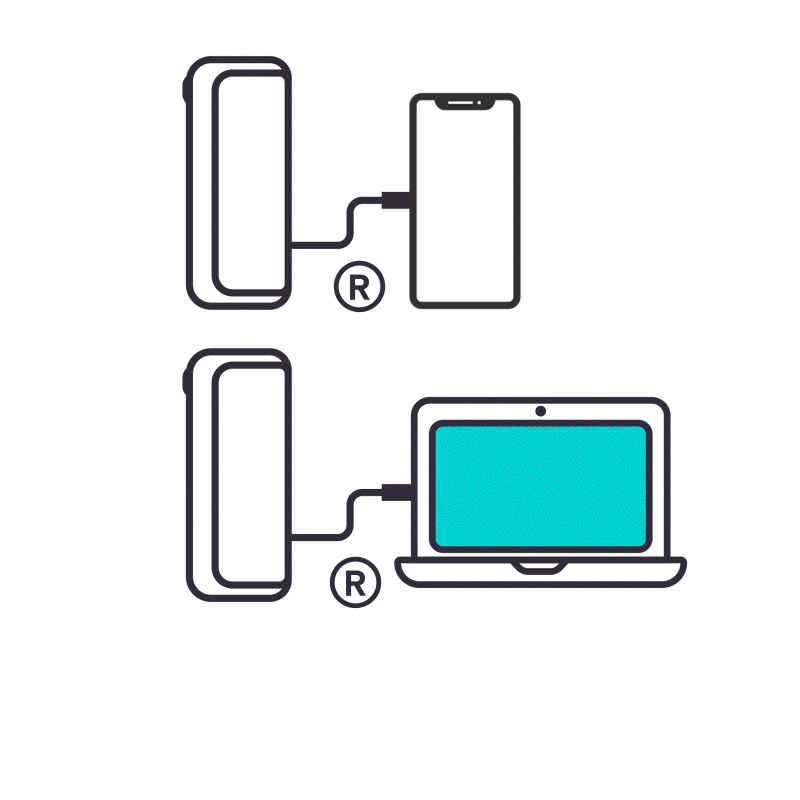
Before performing below steps, please;
Make sure both Charger and Holder are registered on your profile on iqos.com.
Make sure your holder is inside the pocket charger if trying to access the holder’s settings or updating the holder’s firmware.
Let’s follow these few steps to connect your mobile device to the IQOS App:
1.Remove all devices, not only IQOS, from the Bluetooth settings of the respective end device.
2.Turn OFF Bluetooth on the phone/PC.
3.Turn ON back Bluetooth on the phone/PC again.
4.Turn OFF your IQOS and turn it ON again by pressing the pocket charger button for 4 seconds. This will instantly re-active Bluetooth of your IQOS device.
5.Log in to IQOS App again and follow the shown steps.
If you are using web IQOS App, clear your cache in the browser [MARKETS TO ADD INSTRUCTIONS HOW TO DO IT]
If you are using an iOS device, make sure you launch the IQOS App using the Bluefy browser.
Ensure that only one IQOS device is connected via Bluetooth.
If this does not work, try pairing your IQOS via USB on Mac or PC.
Issue Resolved
Congratulations! We are happy that you can now continue enjoying IQOS.
If you need any further support on your device, you can also visit our FAQs
IQOS CUSTOMER CARE
Bluetooth Malfunction/Connection Issues

Your device might need a RESET
1. Let's Perform a RESET:
Place the holder in the Pocket Charger. Ensure to place it correctly.
Press and hold down the ON/OFF button on the Pocket Charger for 10 seconds.
Please note: If your IQOS ILUMA i PRIME is turned OFF at the time of RESET; when pressing the button, the lights will be shown after 4 seconds to indicate the device will turn ON or OFF. In order to perform the RESET correctly, it is important to keep the button continuously pressed for 10 seconds, until reset is completed.
2. RESET is confirmed when status lights fade in, blink twice fast, ramp up and then the current device charge level will be showed.
After resetting, open the IQOS App and follow instructions on the IQOS App to add a device: the IQOS App will explain how to enable Bluetooth and provides a step-by-step guide to connect
Issue Resolved
Congratulations! We are happy that you can now continue enjoying IQOS.
If you need any further support on your device, you can also visit our FAQs
IQOS CUSTOMER CARE
Not Covered
Bluetooth connection issues, cosmetic damages (such as scratches, dents, broken plastic, hairline cracks, discoloration), damage or failure caused by normal wear and tear of your device are excluded from voluntary warranty and accidental damage coverage.
If you wish to reach a customer service representative, visit “contact us” page to choose the channel of your preference.
IQOS CUSTOMER CARE
Overheating or plastic softening around the USB charging port/cable

- Inform the customer that contamination such as fluff, dirt, dust or moisture in the USB connectors can interfere with the transmission of current from the AC power adaptor to the device and cause overheating.
- Advice to let the device cool down before handling it.
- Check whether the device is damaged.
[Knowledge only, NOT to communicate]
A- This can happen whilst charging only. It can also be described by the user as melting
B- This can be caused by contamination in the USB connectors that can interfere with the transmission of the current and cause overheating. Refer to Product Notification PN006 for further details.
COMMUNICATE:
CONFIRM TOGETHER WITH THE CONSUMER:
Accidental Damage
Accidental damage is a free of charge service for our customers. It is offered as a support to replace the devices which lost the functionality, after being subject to the damages that are not covered by voluntary warranty (e.g. drops, contacts with liquids or abrasive agents)
If your device is eligible, we will place a replacement order for you!
Overheating or plastic softening around the USB charging port/cable

- Suggest to not use metal tool to clean the device in order to avoid damaging it.
- Pocket Charger should be turned off before cleaning it.
- Visit an IQOS store for further support.
[Knowledge only, NOT to communicate]
A- This can happen whilst charging only. It can also be described by the user as melting
B- This can be caused by contamination in the USB connectors that can interfere with the transmission of the current and cause overheating. Refer to Product Notification PN006 for further details.
CONFIRM TOGETHER WITH THE CONSUMER:
1. Ask to clean or dry the USB port of the Pocket Charger.
2. Check whether the charging cable is damaged.
Overheating or plastic softening around the USB charging port/cable

- Clean the Pocket Charger port
- Buy a new IQOS compatible charging cable
- Try charging the device again with a new charging cable
Visit Get Support Page!
Within “Get Support” page, you can find useful tip and tricks, firmware update and more information about your device usage and maintenance. Visit get support page!
IQOS CUSTOMER CARE
Overheating or plastic softening around the USB charging port/cable

- Ask to clean or dry the USB port of on the charging cable.
- Try charging your Pocket Charger again. Do not leave the Pocket Charger unattended for the first few minutes of charge to check for potential overheating.
[Knowledge only, NOT to communicate]
A- This can happen whilst charging only. It can also be described by the user as melting
B- This can be caused by contamination in the USB connectors that can interfere with the transmission of the current and cause overheating. Refer to Product Notification PN006 for further details.
CONFIRM TOGETHER WITH THE CONSUMER:
Issue Resolved
Congratulations! We are happy that you can now continue enjoying IQOS.
If you need any further support on your device, you can also visit our FAQs
IQOS CUSTOMER CARE
Accidental Damage
Accidental damage is a free of charge service for our customers. It is offered as a support to replace the devices which lost the functionality, after being subject to the damages that are not covered by voluntary warranty (e.g. drops, contacts with liquids or abrasive agents)
If your device is eligible, we will place a replacement order for you!
I couldn’t find my issue amongst these options
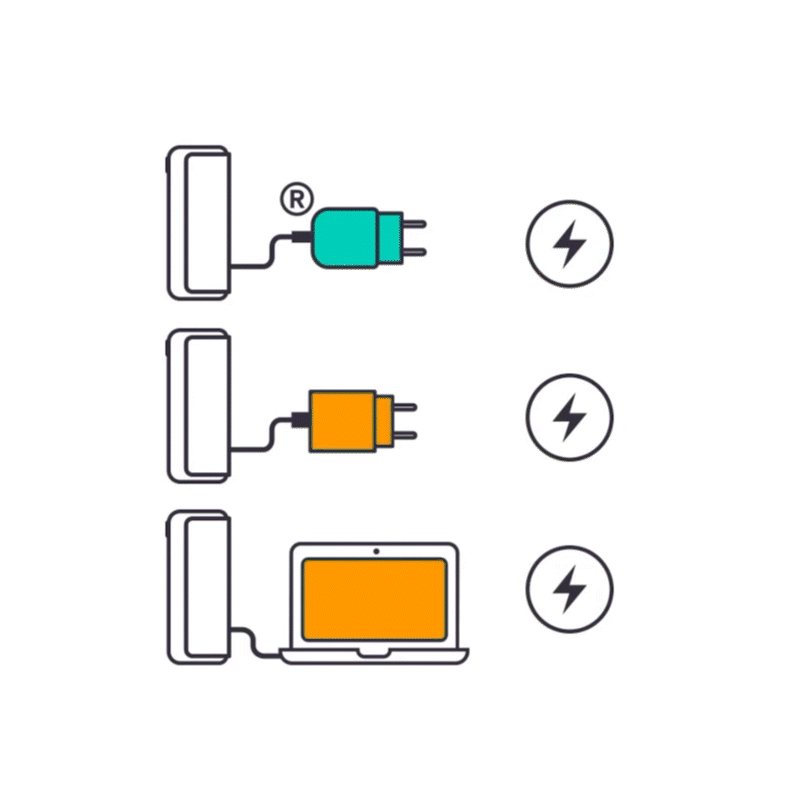
- For safe use and optimal charging, you have three options:
- use AC Power Adaptor from the previous IQOS devices
- purchase it separately in IQOS stores or on iqos.com
- use a 3rd party Certified AC Power Adaptor (with the safety certification mark)
- Refrain from charging with a laptop. This may also interrupt the charging.
- Charge your device until at least one light turns solid white.
When your IQOS ILUMA i PRIME is not functioning as expected, usually some generic steps help to resolve the issue. Let’s start charging the Pocket Charger.
1. Ensure the optimal charging for your device:
2. Plug the Pocket Charger into a wall power outlet
Issue Resolved
Congratulations! We are happy that you can now continue enjoying IQOS.
If you need any further support on your device, you can also visit our FAQs
IQOS CUSTOMER CARE
I couldn’t find my issue amongst these options

- Place the Holder in the Pocket Charger. Ensure to place it correctly.
- Press and hold down the ON/OFF button on the Pocket Charger for 10 seconds until status lights fade out
- Please note: If your IQOS ILUMA i PRIME is turned OFF at the time of RESET; when pressing the button, after the first 4 seconds, the device will turn ON and lights will fade in. In order to perform the RESET correctly, it is important to keep the button continuously pressed for 10 seconds.
Let’s try with a RESET.
1. Let's Perform a RESET:
2. RESET is confirmed when status lights fade in, blink twice fast, ramp up and then the current device charge level will be shown.
Issue Resolved
Congratulations! We are happy that you can now continue enjoying IQOS.
If you need any further support on your device, you can also visit our FAQs
IQOS CUSTOMER CARE
I couldn’t find my issue amongst these options
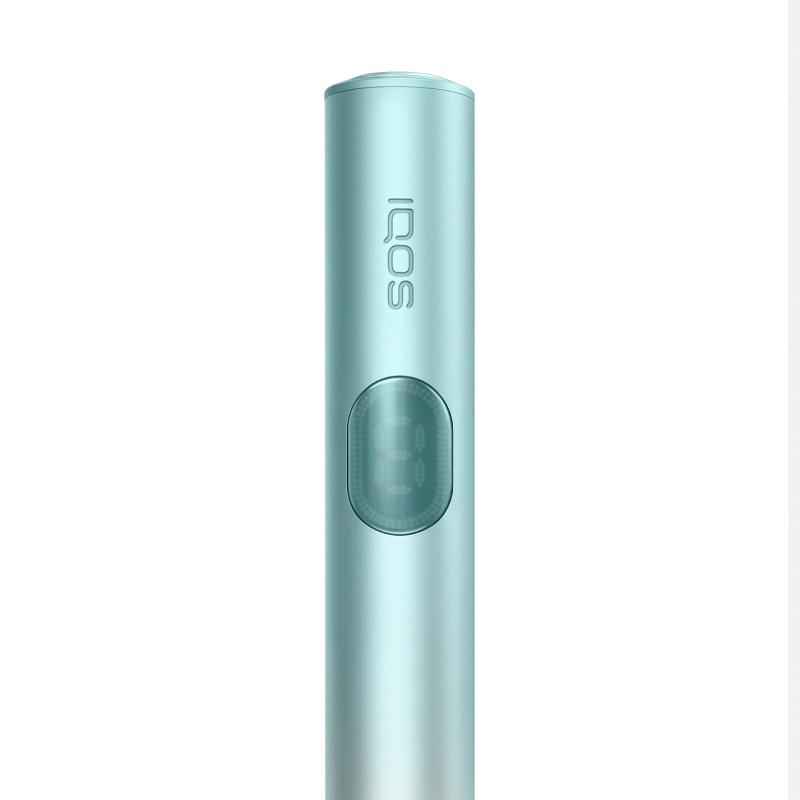
- As every electronic device, IQOS is also built from two core elements – physical device items and the digital working instructions, called as firmware.
- Firmware of your Holder and Pocket Charger should be regularly updated for maintenance and improvement of your device performance.
- Firmware update can be done by visiting an IQOS Store.
- Visit an IQOS store if you need further support
Firmware may need to be updated
Issue Resolved
Congratulations! We are happy that you can now continue enjoying IQOS.
If you need any further support on your device, you can also visit our FAQs
IQOS CUSTOMER CARE










