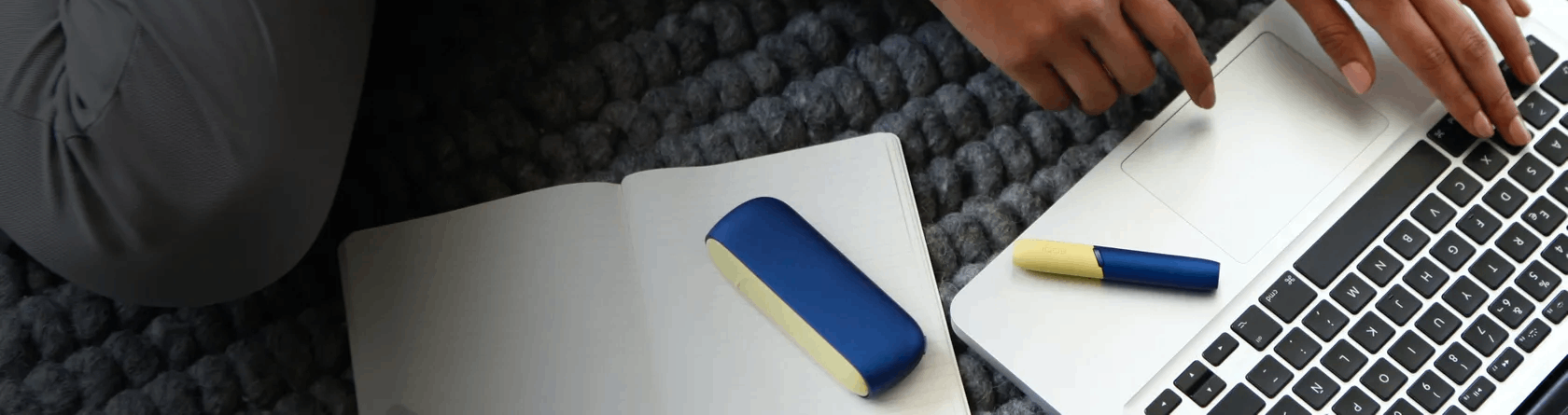
Troubleshooting
With the aid of this online diagnostic tool, in just a few short steps we can provide
Troubleshooting IQOS
Other IQOS users are also interested in:
Contact
Do you have questions about IQOS? We are pleased to help you.
Store Locator
Find all IQOS Stores, Pop-Up Stores and IQOS Corner in Germany - also in your area.
IQOS warranty
Here you will find all the details of the warranty, with which your IQOS is perfectly secured.
Troubleshooting IQOS
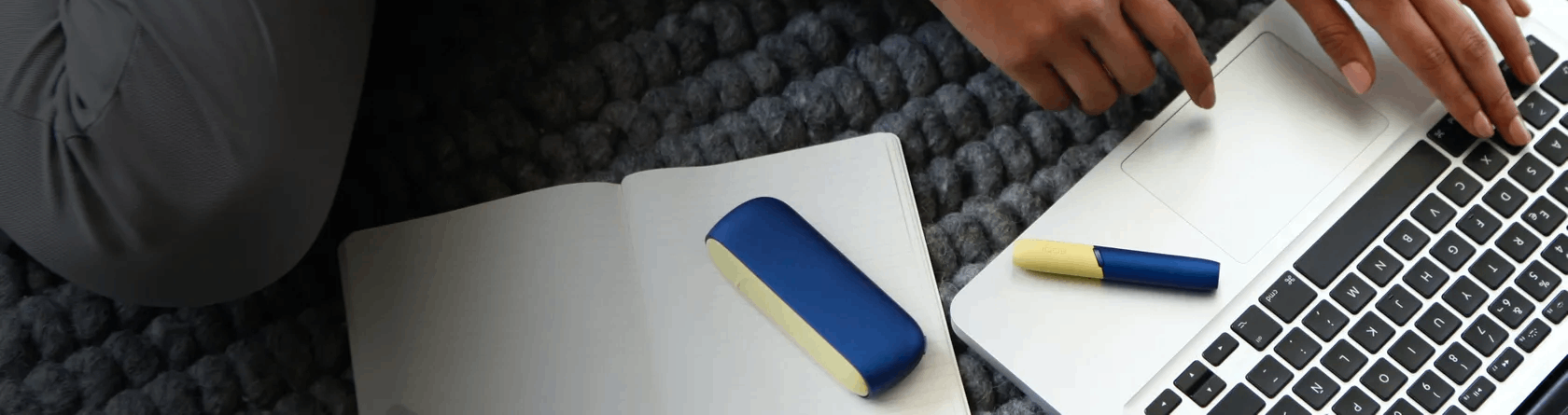
With the aid of this online diagnostic tool, in just a few short steps we can provide
Other IQOS users are also interested in:
Contact
Do you have questions about IQOS? We are pleased to help you.
Store Locator
Find all IQOS Stores, Pop-Up Stores and IQOS Corner in Germany - also in your area.
IQOS warranty
Here you will find all the details of the warranty, with which your IQOS is perfectly secured.



