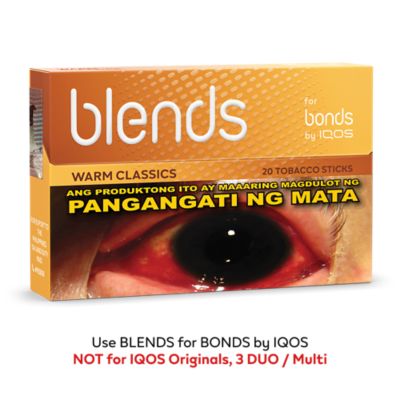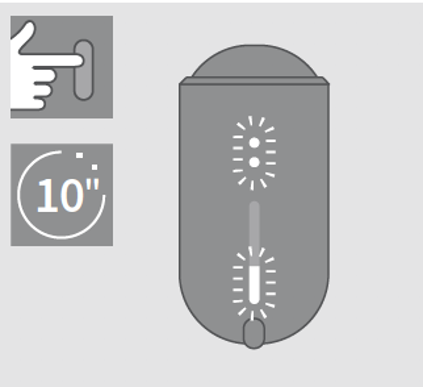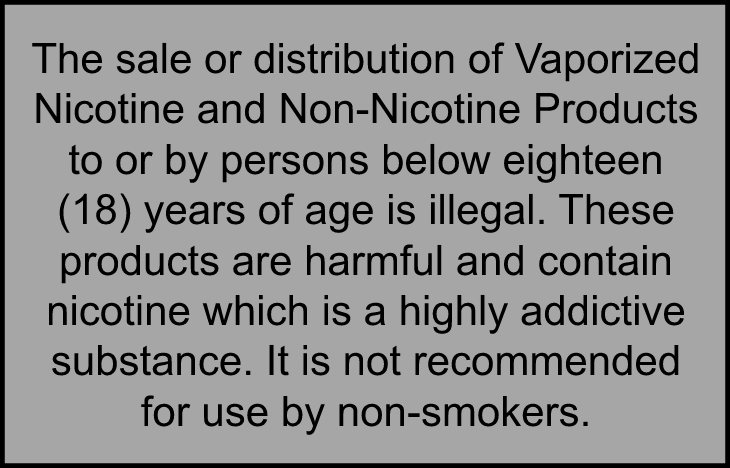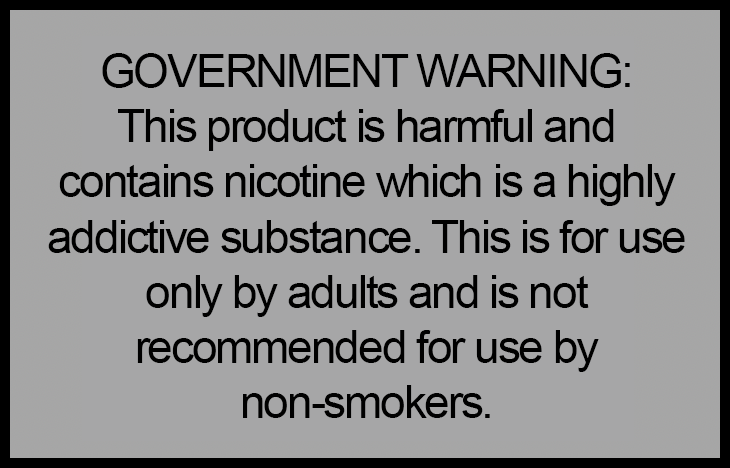IQOS Device Resetting & Firmware Upgrade FAQs
How to reset IQOS?
Resetting your device is very simple:
1. IQOS ILUMA: Place the Holder in the Pocket Charger and Press the Button for 10 seconds, then release. All Status Lights will turn OFF, blink twice, and turn on to confirm a RESET.
![]()
2. IQOS ILUMA ONE: Press Button for 10 seconds then release. All Status Lights will turn OFF, blink twice, and turn on to confirm a RESET.
3. IQOS Originals DUO / 3 DUO: Press and hold the Charger button for 10 seconds (until lights fade out), then release. All Status Lights will turn OFF, blink three times, and progressively fade in, to confirm the RESET. Make sure that the IQOS holder is in the Pocket Charger when you reset your device.
4. IQOS Originals ONE / 3 MULTI: Press and hold the button for 10 seconds, then release. The lights will fade in and out to confirm the reset.
5. IQOS 2.4 PLUS: Press and hold the on/off button together with Bluetooth button until all lights briefly blink, then release.
6. BONDS by IQOS: If you see red light on your BONDS by IQOS device, we advise to reset it. Ensure the device is ON by pressing the button for 1 second and check if there is a light pattern. Press the button and keep it pressed until you feel 3 vibrations. After the 3rd vibration, BONDS by IQOS device is reset. Once BONDS by IQOS has been reset, the status lights indicate the level of charge.
All Status Lights will turn OFF and turn ON, to confirm the RESET. Click here to watch the video on How to Reset your BONDS by IQOS device.
Why do I need to upgrade the firmware of my IQOS device?
Updating your IQOS device firmware can improve the performance of your IQOS device, and address issues such as device overheating and charging issues. Visit any of our IQOS Stores near you for a free update of your IQOS device firmware today.
How to update firmware of IQOS device?
Updating your IQOS device firmware is easy to do.
1. Login to your account in www.iqos.com, and then go to My Devices
2. Select the registered IQOS device that you want to upgrade, and then choose Manage Device
3. Connect your IQOS device via USB cable or Bluetooth
4. Once your IQOS device is paired, go to About My Device to check and upgrade to the latest firmware version.
Alternatively, you can visit the IQOS Store nearest you for a free firmware upgrade and professional cleaning.
Need more information? Contact IQOS Customer Care via Live Chat on IQOS.com.
Why do I have to reconnect my IQOS Originals device several times during a firmware upgrade?
During the firmware upgrade for your IQOS Originals device, the device goes through different stages and resets as the update progresses. This is normal. The device will request you to reconnect manually because it does not connect automatically via the webapp.
Back to all FAQs